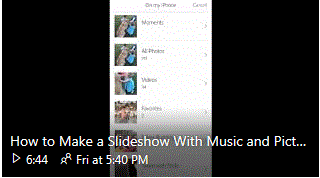LifeStone Legacies & Tributes ‘How To’
See below for a quick overview of features and beneath that, some easy ‘How To’ videos then, when ready:
CREATE A PRIVATE LEGACY
You can keep your Legacy website totally private to just you if you wish. Or you can use the ‘Invitation Manager’ provided in the settings to restrict access to just include specific chosen friends or family. This ‘Invitation Manager’ also helps you know if they have been able to visit and you can add and remove guests whenever you like.
CREATE A PUBLIC LEGACY
If you prefer, you can make your Legacy totally accessible to everyone on the web, you can give anyone the link and anyone can visit. You can switch your Legacy to become private or public at anytime, it’s totally your decision.
ACCEPT POSTED CONTRIBUTIONS (SUCH AS THOUGHTS, PHOTOS AND VIDEOS)
As well as deciding who has access to view your website, you can also decide whether to allow contributions from visitors, so that there is no concern over receiving unwanted postings. Whilst most Legacy Guardians (that’s what we call you!) enable visitors to contribute messages of condolence, memories and photos, you can easily disable this option so that visitors can still view but not add content to your site.
If you have allowed visitor contributions, you can still opt to approve them before they are actually posted onto your site, with an email alert sent to you whenever a new contribution has been made. This facility ensures that you are always in control of any additions made to your site and that you can easily thank people for their contribution.
CHANGE PRIVACY SETTINGS
As with all features of your Legacy, your privacy settings can be changed whenever you want, so you are always in charge of both access and contributions. This ensures that your Legacy, or that of a Loved One, remains your own special commemorative place which you control at all times.
HOW TO VIDEOS